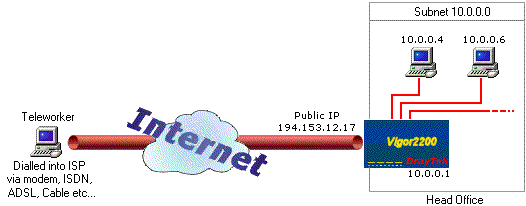
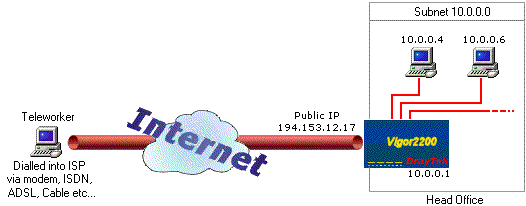
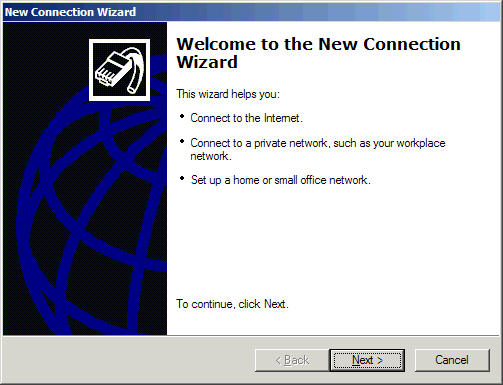
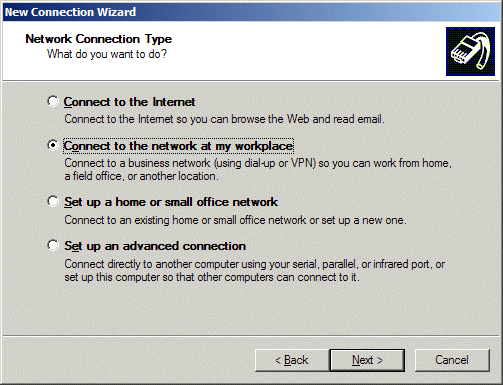



Next, you must enter the IP address of the remote host. That is the Public IP address of the Vigor router. If the host connection has a fixed/static IP address from the ISP, then the address will always be the same. If they have a dynamic IP address, then it will change, normally every time they log on. You can use a Dynamic DNS service to track dynamic IP addresses. Note that in the below example, the address 212.119.... is not a real IP address - you must enter your own host's public IP address.





Once your computer is connected to the remote network, the system tray will show a VPN connection and a connection message will appear momentarily :

Now you are connected, and you can browse the remote network (assuming it is a Windows based network over TCP/IP) :


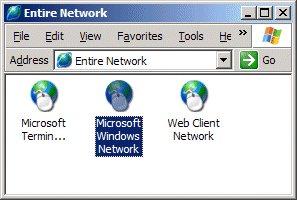

IPSec Encryption is much stronger than PPTP with MPPE encryption. If you wish to use IPSec instead of PPTP, then you can edit the VPN's properties directly in Windows, however WindowsXP does not make it very easy to set up L2TP/IPSec manually. To assist with this, DrayTek provide the 'VPN Smart Tool'.
The VPN SmartTool is not a VPN client in itself, but a setup 'wizard' and front end VPN dialler for Windows' own VPN client. It is supplied on your CD-Rom, or you can obtain the latest version from the DrayTek web site.
©2004 SEG Communications. All rights reserved. Information and products subject to change at any time without notice.