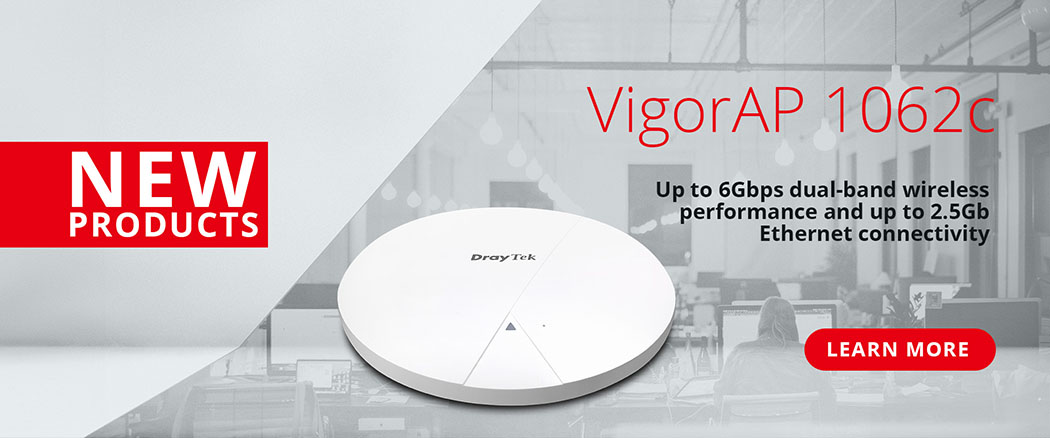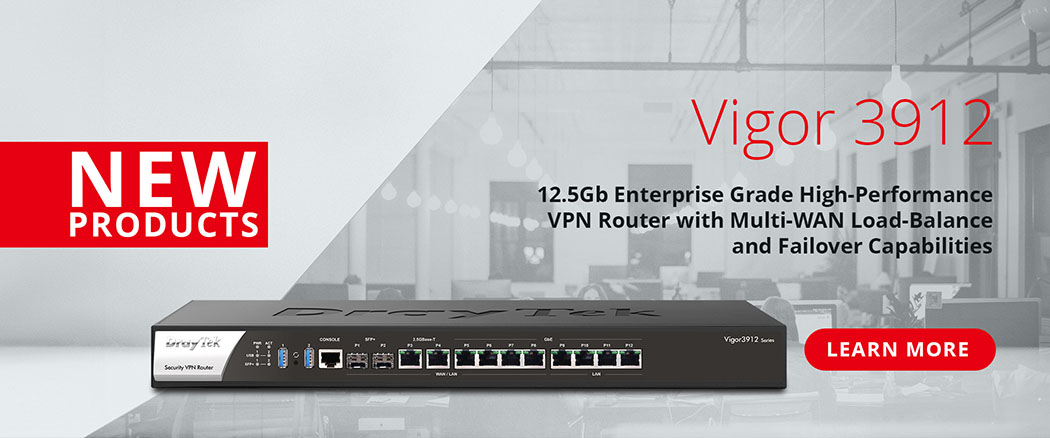Time and date configuration is important for most networking devices including DrayTek Vigor routers, switches, and wireless access points. Correct time is used for services such as system logs, MoTP (mobile One Time Password; see setup example here), certificate verification, scheduled firewall rules, etc.
This article describes setup steps needed for correct time synchronisation with NTP servers.

Setup on Vigor Router
Go to [System Maintenance] > [Time and Date] and press the Inquire Time button to send the time update request. Current System Time should get updated immediately according to the settings specified in the Time Setup section below. Please note that the router must have internet access for this to work.

Adjusting NTP settings
In order to update the time, NTP (Network Time Protocol) is used to connect to NTP servers. Routers compatible with 3.9.5 or higher firmware support NTP server failover. If none of the two servers respond, router will use hard-coded time.google.com NTP server address instead.
Select 'Use Internet Time' and specify Primary and Secondary NTP server(s). Tick Enable Daylight Saving and click OK to apply the change. Click Inquire Time to check whether the router now has the correct time, this can take up to 30 seconds to get the correct time.

Troubleshooting
- If the time will not update, make sure that there is internet access.
- If your selected DNS server is down, it won't resolve the domain name of NTP server. For testing purposes try an IP address of your NTP instead.
- Alternatively select 'Use Browser Time' under the Time Setup section.
- If your device is behind another firewall, make sure that NTP traffic is allowed (UDP port 123)
How do you rate this article?