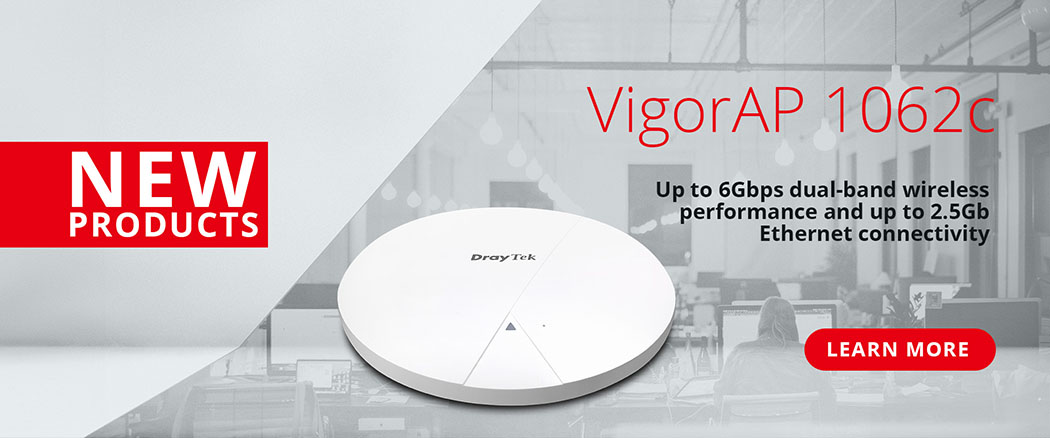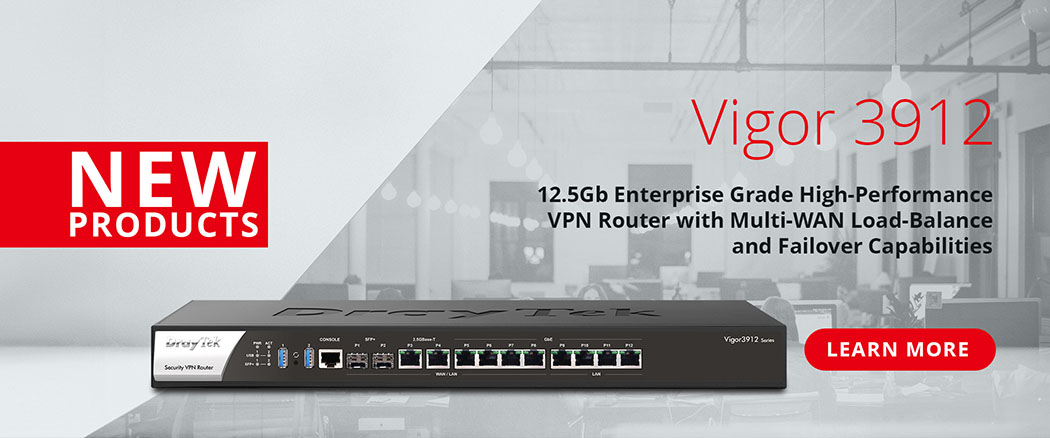The Virgin Media Superhub is an all-in one cable modem, router and Wi-Fi base. The 'modem' part has one task - to convert the cable signal from the street into something the rest of your network can connect to. Virgin Media mandate the use of their modem but many people wish to use their own routers or Wi-Fi equipment to provide additional features such as those available in the DrayTek products.
That's possible by enabling 'modem' mode on the Super Hub which turns off the router/Wi-Fi functions and leave it to just pass the data signal straight through to one Ethernet port into which you connect your router. The super Hub becomes a transparent bridge converting cable (coax) to Ethernet.
Enabling Modem Mode on the Super Hub
Access your Super Hubs's web interface (GUI) from your browser. Unless you have changed your LAN's IP subnet, that is normally at http://192.168.0.1 Log in with the hub's password which is printed on the bottom of the unit, unless you have changed it. The admin password is not the same as the Wi-Fi password.

After you have entered the password, the main hub menu should appear. On the left hand side, click 'Modem Mode' - that's on the Super Hub 3. If you have a Superhub 1 or 2, go to 'Super Hub Settings' instead to find the modem mode menu.

This simple menu now allows you to switch between modem and router modes. Click the 'Enable Modem Mode' selection button and then click 'Apply Changes'.

The hub will now reboot and restart its connection. This can take a few minutes. Remember when you enable modem mode, the hub will no longer provide Wi-Fi access, so you will need to use a wired connection until your wireless router or other device is connected.

After the Super Hub has rebooted, connect your router to Ethernet (RJ-45) Port 1 on the Super Hub. Ports 2-4 will no longer function.
Note : If you need to access the GUI of the Super Hub while it is in modem-only mode, it will now be responding on http://192.168.100.1
Enabling modem Mode on Virgin's Hitron Router (Virgin Media Business Voom)
For their Business service 'Voom' Virgin Media use a different router, currently the Hitron CGNV4. The process to enable modem-only mode is very similar to the Superhub. In modem modem, you can connect only one device to the router - your new main router or a PC. Connect to LAN Port 1 on the Hitron and do not use the other LAN ports. The Hitron's web interface is normally accessible at http://192.168.0.1

Navigate to Basic -> Gateway Function as shown in the image below. RG (Residential Gateway) function will be Enabled by default (that is router mode). Select 'Disabled'. The router will reboot and will now be in modem (passthrough/bridge) mode. If you need to access the device now, its LAN-side IP address will have changed to http://192.168.100.1
Set Up Your DrayTek Router
You can now connect and configure your router. Its WAN settings should be set as 'Static or Dynamic IP' and 'Obtain IP Address Automatically'. It may also be called 'DHCP Client' on some routers. Once the modem is back online, your router should get a public IP address on its WAN interface.

Remember : If you need to access the GUI of the Super Hub or the Hitron router while it is in modem-only mode, it will now be responding on http://192.168.100.1