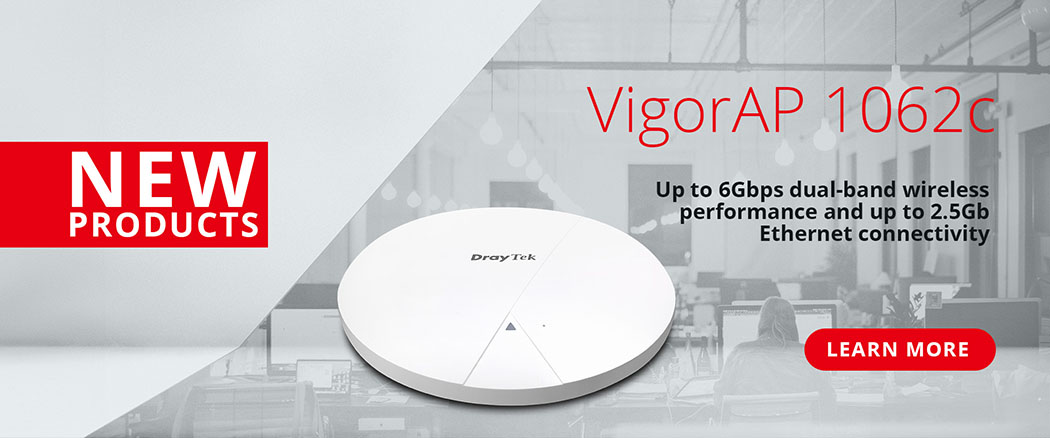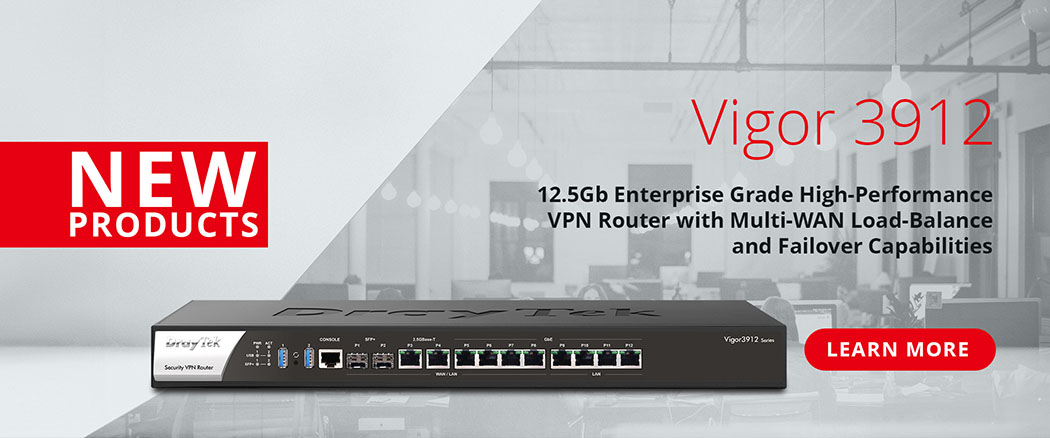There may be many DrayTek routers, firewalls, switches and wireless access points deployed in the networks you're managing.
VigorACS 3 is designed to centrally manage and provision all of your DrayTek networking devices, with centralised device management through the standard TR-069 protocol, enabling you to make configuration changes to individual devices or to roll out mass configuration changes to many devices. For further details on the VigorACS 3 central management platform and what you can do with it, click here
Connecting a Vigor router to VigorACS 3 as a CPE (Consumer Premises Equipment) node allows you to remotely configure the router as if it was being managed locally, automate configuration backups and schedule tasks for groups of Vigor routers, such as firmware upgrades.
This article demonstrates how to configure a DrayTek Vigor router to connect to VigorACS. Please note that managing a VigorACS network's connection details such as Network Username and Password, requires Group Administrator status for that network.
Configuration of a VigorACS Network
To connect a DrayTek Vigor router to VigorACS, it will need to authenticate with the server with a Username and Password to join a Network (or Group).
By default, the ACS server's Root Network has a Username of "acs" and a Password of "password".
The network that a router joins initially is determined by the Username and Password specified
In the VigorACS 3 management console, click on the Globe icon to go to [Network Management]. Then once the network list has loaded, select the Network that you have permission to manage from the list, or enter the network name into the search box to locate it.
In the example shown here, a router connecting to VigorACS 3 with a Username and Password of acsnetwork / networkpasswordhere will join the "My ACS Network" Network.
The Enable SD-WAN and Bulk Data settings do not need to be changed here. See the VigorACS 3 - Setting up SD-WAN article for more details.
Network Management Tip: To change the network a router is in, you can drag & drop the router around in the Network list, from one network to another. Or you can change the TR-069 Username / Password on the CPE.
Configure a DrayTek Vigor Router to connect to VigorACS 3
To manage a router through Vigor ACS, follow the steps below...
1. Connect to the router's web interface:
Using a browser connect to the GUI of the router. By default the routers IP address is 192.168.1.1. If this has been changed, the routers IP address can be determined by opening a command prompt window, and typing "ipconfig", the default gateway will be the routers IP address. Logon to the router using the admin password.

2. To manage a DrayTek Vigor router through ACS, the router's TR-069 Server must be enabled. Go to [System Maintenance] > [Management]:
- Enable Allow management from the Internet
- Enable the TR-069 Server option, this allows VigorACS to query & configure the router:

Clicking OK will prompt to restart the router, click OK again to reboot the router and apply the configuration changes.
3. Once the router is back online, go to [System Maintenance] > [TR-069 Setting] to configure the router's TR-069 service. Scroll down for an explanation of the settings available:

| ACS Server On | Select the interface that the ACS Server is available through |
| ACS Server URL |
Click on the Wizard button, this will pop-up this window, which can pre-set the URL to the required address
Click OK and the URL should now be entered with this format (Note - the URL is Case Sensitive!): https://{IP address / Hostname of VigorACS server}:443/ACSServer/services/ACSServlet |
| ACS Server Username & Password |
The Username and Password settings are used to authenticate with the VigorACS server and are configured for each VigorACS Network. Enter the Username and Password for the VigorACS 3 Network that the router will be joining. The network's default username & password can be checked via VigorACS Network Management menu |
| CPE Client | Enable this setting and select HTTPS |
| Periodic Inform | Enable this setting |
| STUN Settings |
Only enable this setting if the router is not directly available on a public IP address (behind NAT). If it is required, enter the VigorACS server's IP / Hostname as the Server Address. |
Click OK to save and apply the setting changes.
The router will then attempt to connect to the VigorACS server and be available for management if the ACS URL and authentication details are accepted by the VigorACS server.
How do you rate this article?