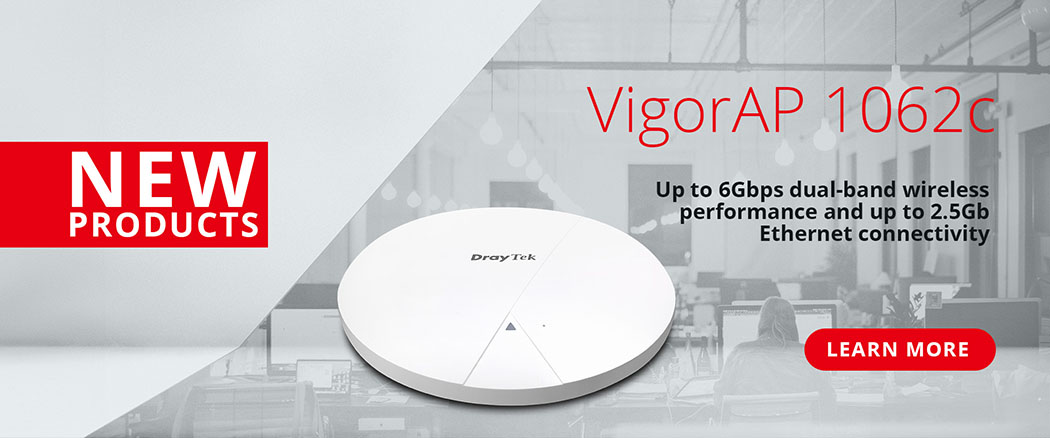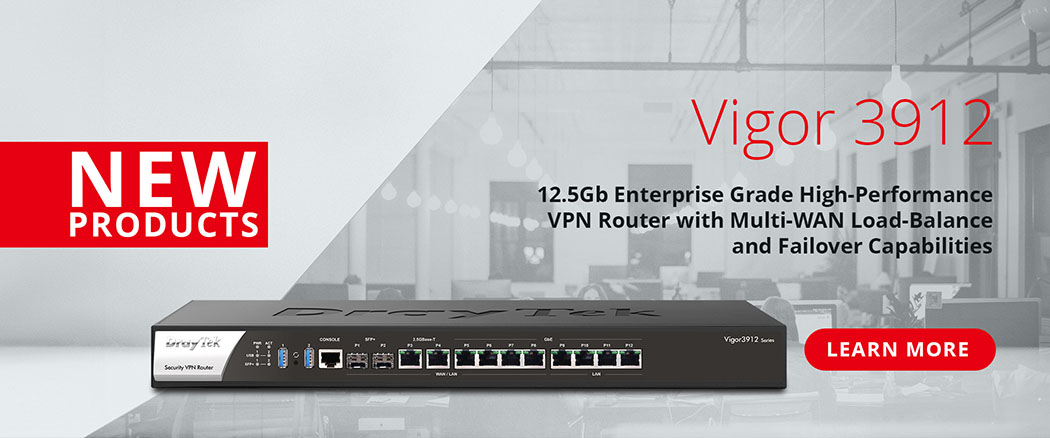There may be many DrayTek routers, firewalls, switches and wireless access points deployed in the networks you're managing.
VigorACS 3 is designed to centrally manage and provision all of your DrayTek networking devices, with centralised device management through the standard TR-069 protocol, enabling you to make configuration changes to individual devices or to roll out mass configuration changes to many devices. For further details on the VigorACS 3 central management platform and what you can do with it, click here
Connecting a VigorSwitch to VigorACS 3 as a CPE (Consumer Premises Equipment) node allows you to remotely configure the CPE as if it was being managed locally, automate configuration backups and schedule tasks for groups of Vigor routers, switches & APs, such as firmware upgrades.
This article demonstrates how to configure a DrayTek VigorSwitch to connect to VigorACS. Please note that managing a VigorACS network's connection details such as Network Username and Password, requires Group Administrator status for that network.
Configuration of a VigorACS Network
To connect a DrayTek VigorSwitch to VigorACS, it will need to authenticate with the server with a Username and Password to join a Network (or Group).
By default, the ACS server's Root Network has a Username of "acs" and a Password of "password".
The network that a switch joins initially is determined by the Username and Password specified
In the VigorACS 3 management console, click on the Globe icon to go to [Network Management]. Then once the network list has loaded, select the Network that you have permission to manage from the list, or enter the network name into the search box to locate it.
In the example shown here, a switch connecting to VigorACS 3 with a Username and Password of acsnetwork / networkpasswordhere will join the "My ACS Network" Network.
The Enable SD-WAN and Bulk Data settings do not need to be changed here. See the VigorACS 3 - Setting up SD-WAN article for more details.
Network Management Tip: To change the network a router is in, you can drag & drop the router around in the Network list, from one network to another. Or you can change the TR-069 Username / Password on the CPE.
Configure a VigorSwitch to connect to VigorACS
Adding a VigorSwitch into VigorACS requires that the switch supports management through VigorACS. This is available in the 2.4.0 firmware and later.
Access the web interface of the VigorSwitch and go to the [System Maintenance] - [TR-069] menu.
Click OK for the message that pops-up to inform how IP address data is handled by the VigorSwitch.

Enable the TR-069 setting and enter the URL, group username and password. Enter the URL in this format (Note - the URL is Case Sensitive!):
https://{IP address / Hostname of VigorACS server}:443/ACSServer/services/ACSServlet
Click the Wizard button for assistance with generating the URL.

In the URL Wizard:
Select HTTP or HTTPS (Recommended)
Server: Enter the hostname or IP address
Port: Enter the port number used by your VigorACS server for HTTP / HTTPS access
Handler: This setting does not need to be changed
Click OK and the URL will be generated in the URL field of the TR-069 settings.

CPE Settings
Select HTTP or HTTPS (recommended).
Port can be left on its default of "8069".
Username "vigor" and Password "password" are used by VigorACS and can be changed in the VigorACS Network Management settings for each CPE. Use the default settings initially.
Periodic Inform Settings
Enable this setting for the switch to send "inform" / keep-alive messages to VigorACS periodically. The default of 900 seconds (15 minutes) can be left on its default setting.

STUN Settings
Enable STUN if the VigorSwitch will be connecting to VigorACS over the Internet. This is required so that it can work with ACS through Network Address Translation (NAT).
Only leave this disabled if the VigorACS server is on the local network or is accessed through a routed network such as a VPN tunnel.
Server Address: Enter the IP address / hostname of your VigorACS server.
Server Port: 3478 is the default, only change this if your VigorACS server uses a different STUN port or is routed through a different port number i.e. Port Redirection.
Minimum / Maximum Keep Alive Period: Leave these on their default settings
Health Check: When enabled for specified ports, VigorACS can send notifications if a port is disconnected or its link speed changes.