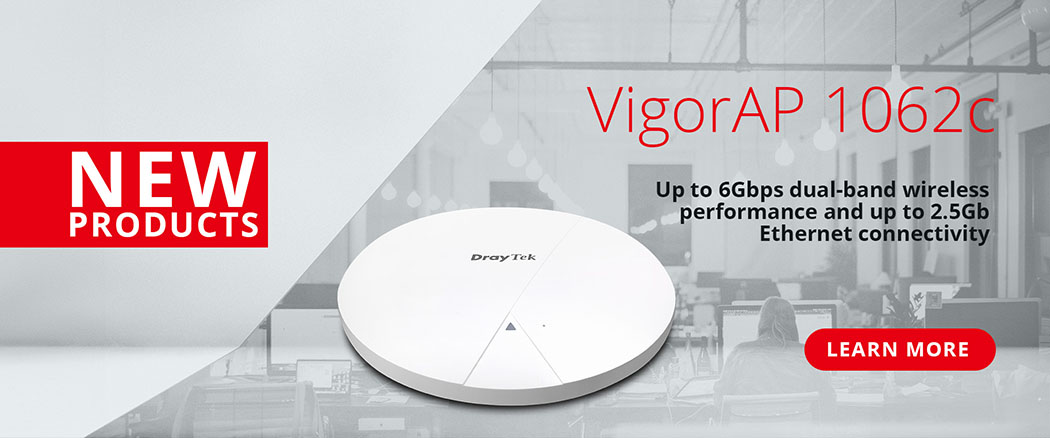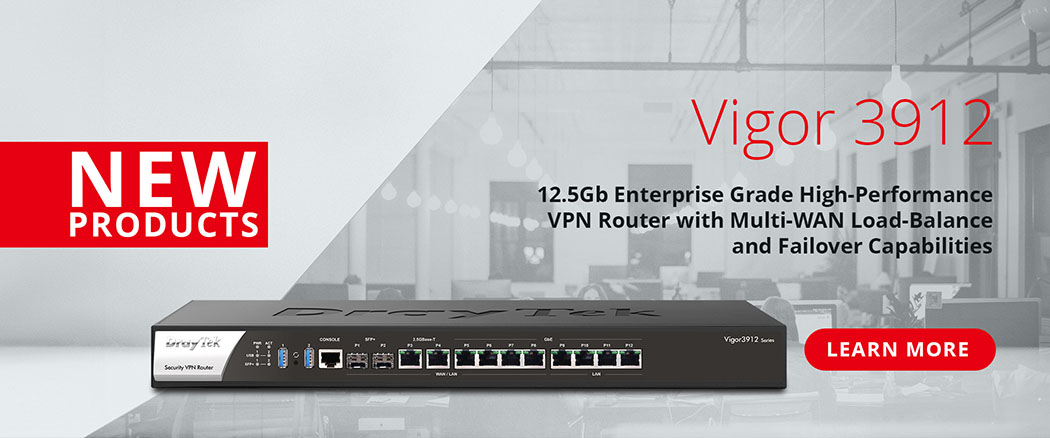DrayTek's VigorACS 3 system groups CPEs (Customer Premises Equipment), consisting of Routers, VigorAPs and switches into Networks, which are used to manage multiple groups of CPEs across multiple sites and/or companies.
When a DrayTek CPE connects to VigorACS, the "Network" it joins is initially determined by the CPE by specifying the ACS Server's Username and Password on the device. If the Username and Password are accepted by the VigorACS server, the CPE then joins the Network that matches those credentials.
To view and manage the Networks available on the VigorACS server, click on the ≡ button to expand the left-side menu. Click on the globe icon to access [Network Management].
In the example below, the My ACS Network has a Username of "acsnetwork" and a default Password of "networkpasswordhere"; CPEs connecting with these credentials will join the "My ACS Network":

Create a new Network
To create additional Networks for use in VigorACS, log in with an account that has permissions to create new accounts, either a Group Administrator or System Administrator. Click the Globe icon to access [Network Management].
Select an existing Network that will have this new Network as its parent, that your account has permission to manage.
In this example, the parent Network is "My ACS Network". On a VigorACS Cloud or hosted server, you may need to select your own network(s) before you can make any changes.
Once the parent network has been selected, click "+ Add New Network":

This will pop-up a window in VigorACS to specify details for this new Network.
- Specify the Name of the new network
- The Location specifies a default location for CPEs that join the group, which defines their location in the Map View.
- The User Name is the username that CPEs will join with.
- The Password is the authentication password that CPEs will need to supply to join this Network.
All of these details can be changed after creating the Network, if required.
Click +Add to save the new Network and it will appear in the list of Networks.

CPEs can now join this Network by specifying the ACS Server Username and Password credentials in their [System Maintenance] > [TR-069] configuration:

Alternatively, CPEs can be moved between Networks through VigorACS by going to [Network Management], then simply drag & drop CPEs from one network to another and VigorACS will perform all the configuration changes necessary to move between Networks.

How do you rate this article?