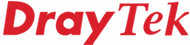
General Router FAQ
3G Data Setup
|
General Router FAQ3G Data Setup |
|
You will require:
We recommend that you firstly connect your USB 3G modem to a PC and test it thoroughly as instructed by your phone company to ensure that it works correctly and that you have good coverage. If all is well, you can then setup Vigor. Don't forget to install the SIM card into the 3G adaptor. Disconnect the adaptor from the PC or router when installing or removing a SIM card.
Note : We do not have a complete compatibility list of mobile phone service providers for countries yet. If you use a modem and mobile network provider in your country successfully, please let DrayTek's support department know about it. The following providers/plans have been reported as working in the UK (list provided as a courtesy/guide only):
The Vigor2820 can use 3G access for backup to ADSL, as the primary Internet connection or in a load balanced configuration. For the Vigor 2820 router's 'WAN2' you cannot operate the USB port as WAN2 and the Ethernet WAN2 at the same time; only one can operate at a time (in addition to WAN1 which is always available).
Turn OFF the Vigor. Connect the USB 3G Modem to the router's USB socket on the back and then turn the router back on again. Once the router has booted, access its web interface and open the WAN menu:
Change the Physical Mode to 3G USB Modem:
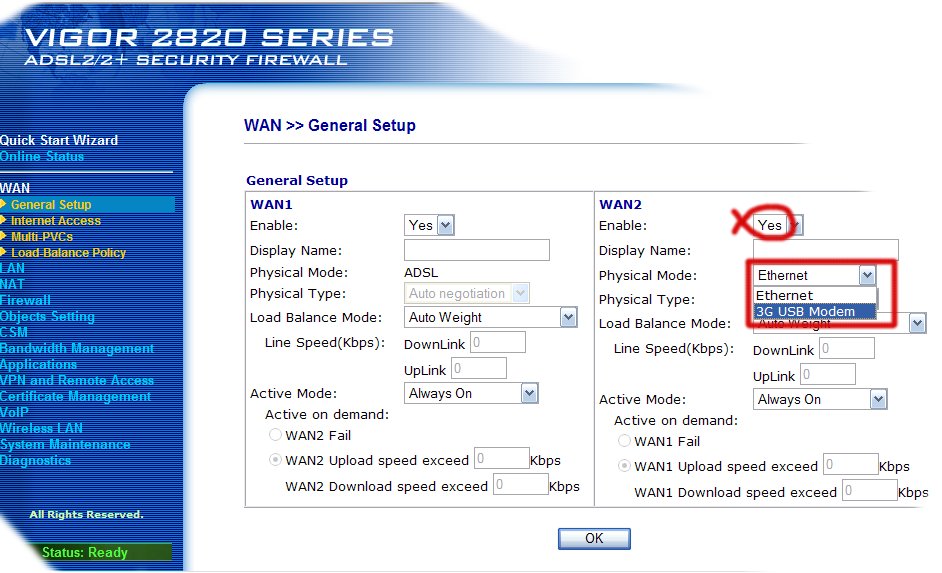
Select WAN2 as shown in the menu below.
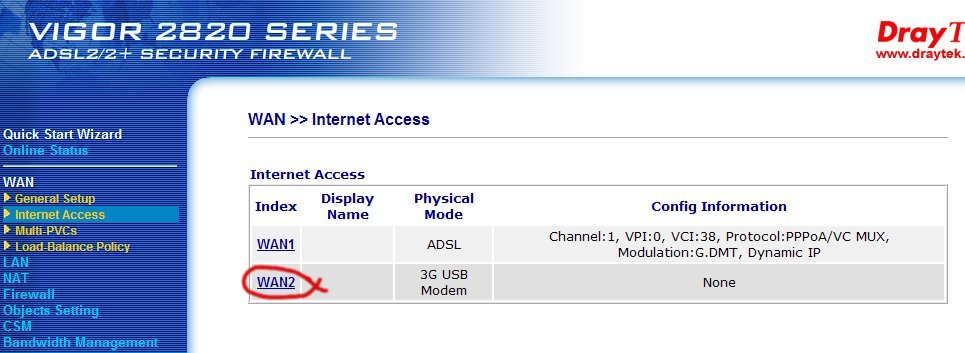
If your mobile network provider requires a APN name then enter it into the APN Name box and click Apply. The Modem initial string will change to the corresponding the APN name.
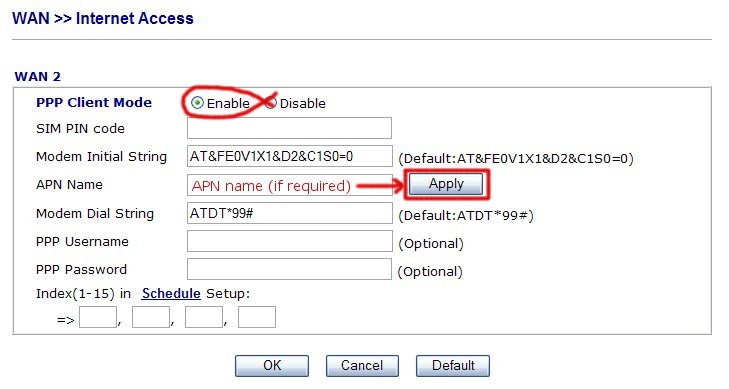
Click Okay to save settings. The router's syslog will show 3G connections and the Online Status menu in the web interface will show the connection.
The Vigor2800 can use 3G acess for backup to ADSL or as the primary Internet connection. Either way the setup is the same (the absense of an ADSL connection will trigger the backup). Turn OFF the Vigor. Connect the USB 3G Modem to the router's USB socket on the back and then turn the router back on again. Once the router has booted, access its web interface and follow through the Internet Access menu:
Click the button marked 3G Backup:
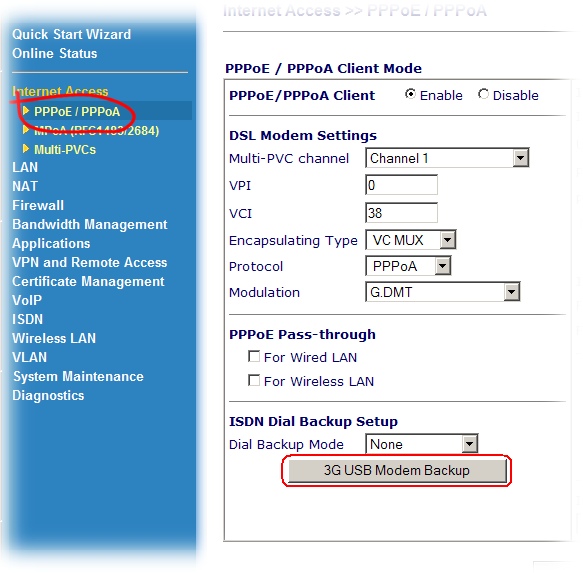
Set the menu below to suit and click OK.
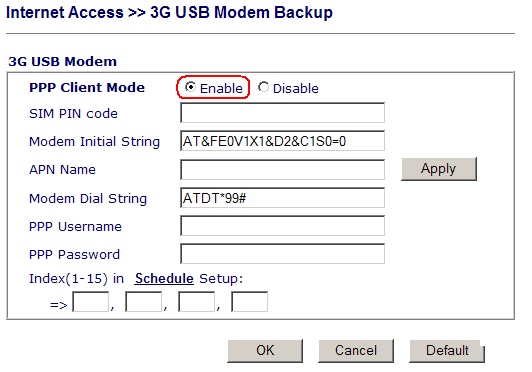
Click Okay once back at the main page to save settings. The router's syslog will show 3G connections and the Online Status menu in the web interface will show the connection.
For the Vigor 2910 router's 'WAN2' you cannot operate the USB port as WAN2 and the Ethernet WAN2 at the same time; only one can operate at a time (in addition to WAN1 which is always available).
Turn OFF the Vigor router. Connect the USB 3G Modem to the router's USB socket on the back and then turn the router back on again. Once the router has booted, access its web interface and follow through these setup pages:
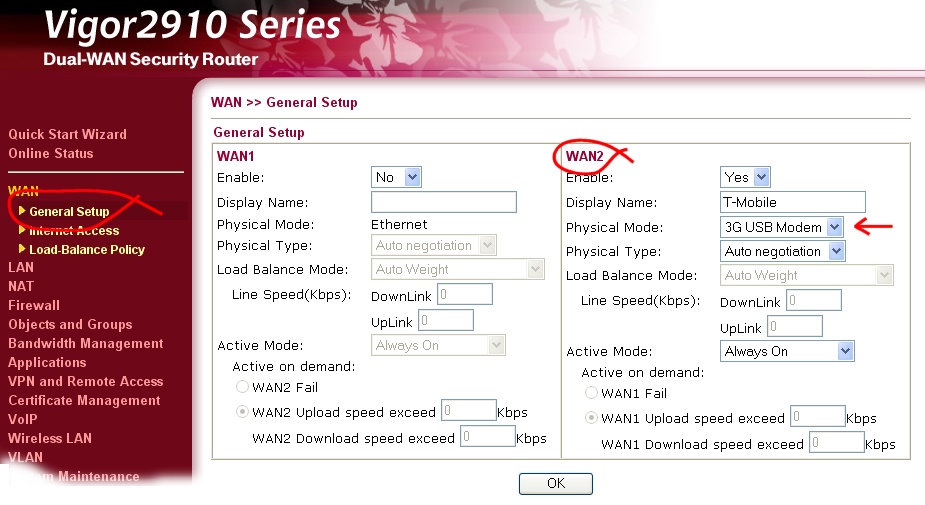
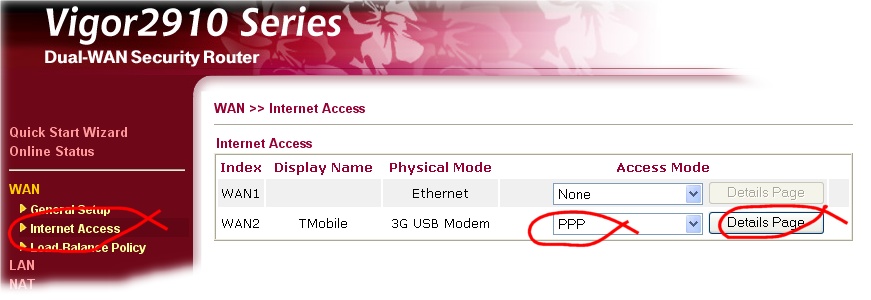
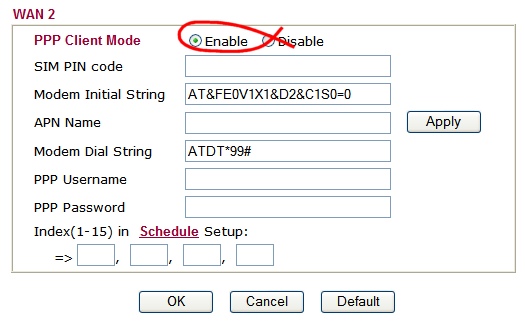
Once set up correctly, allow up to a minute for the router and modem to get online. Once it is online an IP address will be shown on the 'Online Status' screen, as below (bottom left).

In this example, we were using the Vigor2910 on 3G only - there was no primary or other Internet access method, but if there was, the primary interface can be load balanced or the 3G modem used for backup only (in case of primary interface failure).
DrayTek are not responsible and have no control over local network/provider operations, nor make any claim over specific network compatibility. Please assure yourself that the router will be compatible with your chosen cellular network and provider and that you have adequate signal coverage before committing to any contract term. Please also ensure that your chosen provider and the tariff allows access to all of your required applications (e.g. VPN, VoIP, Messaging etc.) as many packages exist, some blocking certain data types.
NOTICE : This document is © SEG Communications and may not be distributed without specific written consent. Information and products subject to change at any time without notice.