
Wireless LAN
Setting up Station mode on the VigorAP 700
|
Wireless LANSetting up Station mode on the VigorAP 700 |
|
In Station mode the AP-700 connects to another wireless access point, effectively acting as a WLAN client. Station mode allows a device (or devices if a switch is connected to the AP-700) that is connected to the VigorAP 700 via its ethernet LAN port to communicate with the network (and potentially the Internet) that the wireless interface of the VigorAP 700 is connected to.

In station mode the AP-700 does not act as a wireless access point, so other WLAN devices can not connect to it.
When setting up this mode, you will only need to set up the connection to the wireless network, making sure that the basic settings and security settings exactly match those set on the access point or wireless router you're connecting to.
When changing settings, click Apply which saves the settings, on the next page click Apply to restart the AP and apply the settings, otherwise click Continue to save the settings without restarting/applying
Check that the security settings match those of the wireless network that the VigorAP 700 is connecting to. Once you restart the AP700 to apply the settings, disconnect the LAN cable from the wired LAN.
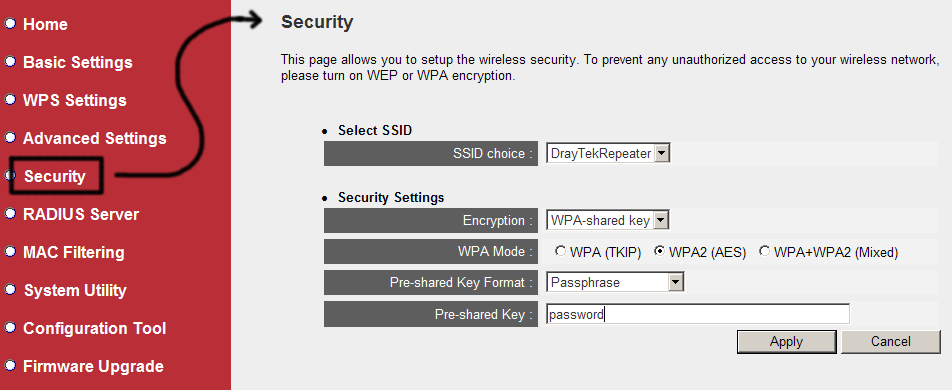
Connect the PC, laptop or device to the LAN port on the VigorAP 700 and it will then be able to communicate wih the rest of the network. The VigorAP 700 will pass on any DHCP requests across the wireless connection onto the main network.
NOTICE : This document is ©2010 SEG Communications and may not be distributed without specific written consent. Information and products subject to change at any time without notice.