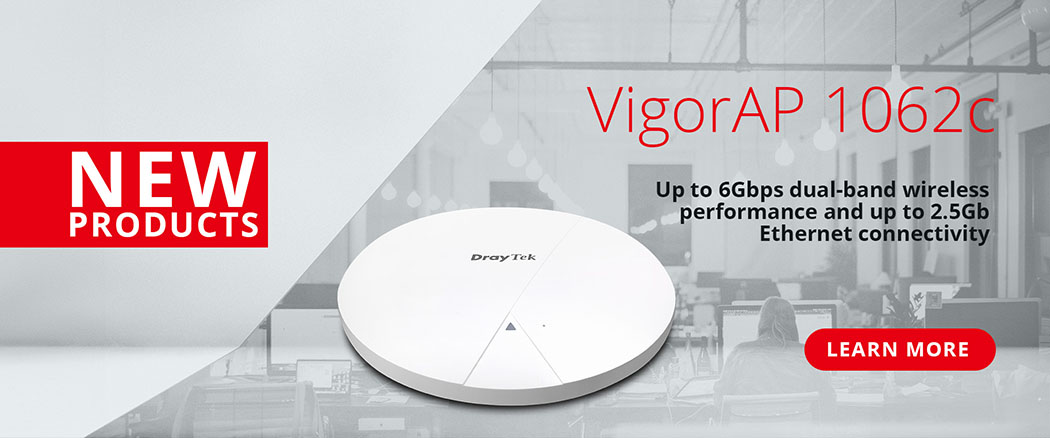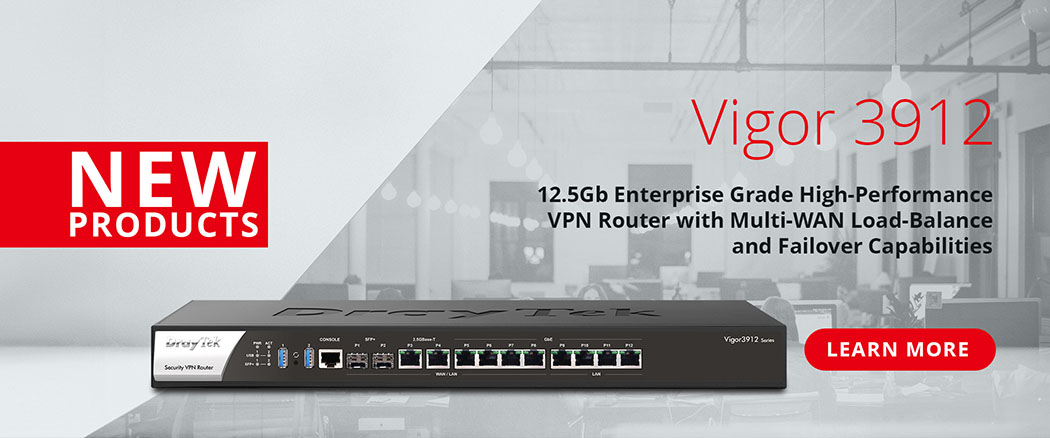SD-WAN, software-defined networking WAN is a key feature of ACS3, which allows a network administrator to manage any combination of internet services, including VDSL, Ethernet, LTEs, and VPNs on a centralised management system to get the most possible performance. Effectively improving the utilization and providing more options when building and improving networks.
In addition to optimizing the traffic utilisation from different applications, it helps to simplify and give full visibility to network management, by monitoring services and applications passing through a network.
Check that your DrayTek Vigor routers have the required firmware for SD-WAN operation. See this page for more details on routers: VigorACS 3 SD-WAN Compatibility
Upgrade your network to SD-WAN
- Navigate to [Network Management]
- Create a network or select an existing network
- Enable SD-WAN in Advanced Settings
- Set up the Bulk Data settings to specify the categories and intervals of the statistic from CPEs. Here are some recommendations on what to set.
- Now click Save to apply the changes
- Then your Network becomes an SD-WAN network, by enabling SD-WAN on your connected Vigor routers and in VigorACS.
SD-WAN Dashboard Introduction
In the SD-WAN Dashboard, you can get the status overview of different services, including detailed quality statistics.
MOS is Mean Opinion Score, a way to define the quality of a connection, so 5.0 is the best quality and 0.0 would be an unreliable and slow connection:

Click More in Quality status for more detailed information:

Enable SD-WAN Route Policy
1. Select your SD-WAN Network and navigate to [Configuration] > [Route Policy]

2. Click Add new Route Policy to create a new profile:

Configuring SD-WAN Route Policy
Load Balance
Configuring a Load Balance rule for SD-WAN to use allows you to quickly define the quality of connection that is required, with higher quality connections being assigned more new sessions.
Set the Load Balance mode to IP-Based for regular load balancing and compatibility, or Session-Based for higher performance, spreading load across two connections more frequently.
The Line Speed can Auto-Detect, but you can set it to fixed values with According to Line Speed mode, which uses the WAN's configured line speed to determine performance.
Select the Load Balance Weight from one of the drop-down menu options:
- Bandwidth-Based: According to the highest speed that SD-WAN detects.
- Quality-Based: According to the minimum jitter that SD-WAN detects.
- Reliability-Based: According to the minimum packet loss that SD-WAN detects.
- Custom: You can distribute the usage ratio for each Load Balance by setting weights for bandwidth, latency, jitter, and packet loss respectively.
VoIP WAN
1. Enable VoIP WAN
2. Specify the MOS score criteria; VoIP traffic will use an alternative WAN, when there’s a better quality of connection available.