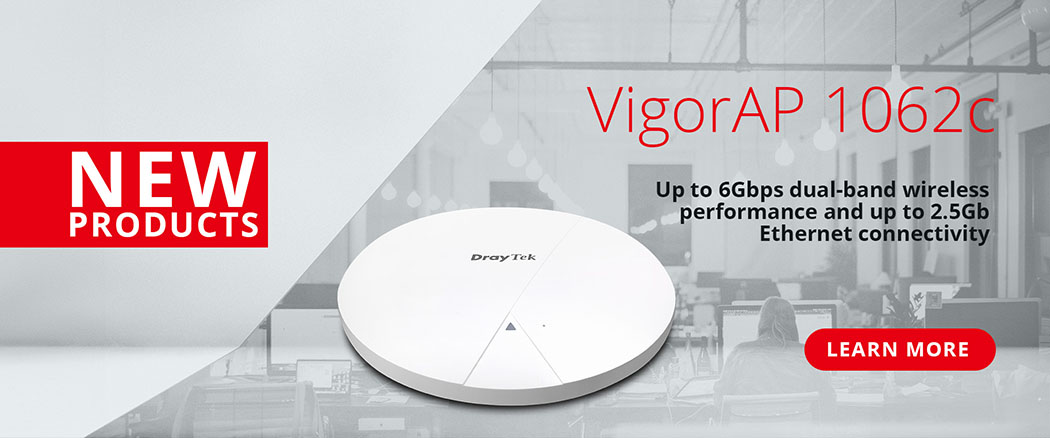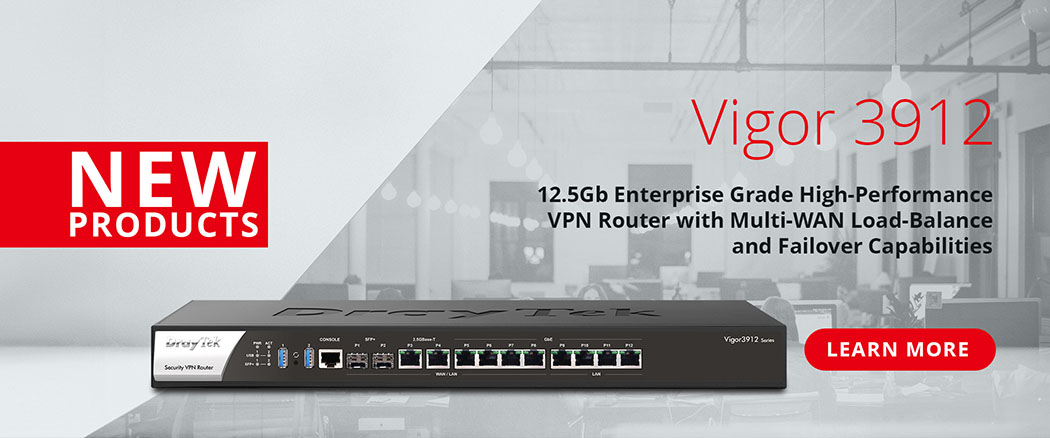DrayTek Vigor routers can turn off their indicator LEDs either on a permanent basis or keep them in sleep mode, which can be useful in environments where the LED indicators would not be necessary, or where the LED indicators of the router would be unsuitable to leave on at night.
Setting the LEDs in a Sleep Mode
This example will show how to configure the LED state on the Vigor routers so that they are only active once one of the router's buttons are pressed.
To set up LED Sleep Mode on the router, go to [System Maintenance] > [Panel Control]. Under the [LED] tab, keep the 'Enable LED' checked and select the 'Enable Sleep Mode' option.

It is possible to specify the delay time after which the LED turn-off option in sleep mode will kick in (by default: 1 minute). Press OK to apply new settings.
Optional: If you want to activate the LED sleep mode immediately, the new LED sleep immediately button can be used.

Note: It is possible to disable router's buttons (see this guide for details). Even with buttons disabled, they still can activate the LEDs but can't be used for the wireless nor factory reset purposes.
The LEDs can also be awakened via the WUI. Navigate to [System Maintenance] > [Panel Control]. Under the [LED] tab, a new 'Wake up LED' button should appear if the status of LEDs is set to 'Sleep'.